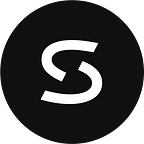Using Google Cloud Managed Active Directory
By Chris House, SADA Sr. Infrastructure Engineer
Overview
Google Cloud Managed Service for Microsoft Active Directory (AD), also referred to as “Managed AD”, is a premium managed service offered by Google to host and manage a customer’s new AD domain in Google Cloud.
What is Active Directory?
Wikipedia provides the following description of an Active Directory:
“Active Directory (AD) is a directory service developed by Microsoft for Windows domain networks. It is included in most Windows Server operating systems as a set of processes and services.
A Windows server running the Active Directory Domain Service (AD DS) role is called a domain controller. It authenticates and authorizes all users and computers in a Windows domain type network, assigning and enforcing security policies for all computers. Computers that have been “joined” to the domain are under the security policy umbrella of the domain.
Active Directory uses Lightweight Directory Access Protocol (LDAP) versions 2 and 3, Microsoft’s version of Kerberos, and DNS.”
Active Directory
Organizations of nearly all sizes likely have an Active Directory domain of some sort. These range from a small number of Windows servers or desktops to the largest enterprises with thousands of servers. They might be simple configurations with just a few domain controllers, or incredibly complex configurations with multiple sites, clusters, and different types of domain controllers. All types of organizations consider it a critical piece of infrastructure for their Authentication, Authorization, and Auditing (AAA) platform.
Any number of internal and external enterprise self-hosted or Software-as-a-service (SaaS) applications and hardware appliances (for example, storage arrays) can integrate with and rely on AD for authenticating access to the application and its data.
The ability to interact with AD is built-in to Windows Servers and Desktop operating systems, and is extended to Linux through open LDAP implementations or other methods.
What is Google Cloud Managed Active Directory?
Google Cloud’s Managed Service for Microsoft Active Directory was made generally available in February of 2020 as an “Active Directory-as-a-service” for customers that need AD but do not want to manage the underlying aspects of it, such as supporting the Windows operating system, security best practices around AD configuration, and so on.
Implementation
When first deployed, the service consists of two AD Domain Controller Google Compute Engine (GCE) instances per region (in non-overlapping zones). These are set up in a private Google-managed project with a VPC and Cloud DNS that is created solely for the Managed AD domain and is not shared with other customers.
The private Google-managed project is neither visible nor accessible to the customer, but the Domain Controller instances are reachable over the VPC peering connection established between the customer’s VPC and the Google-managed VPC.
If necessary, the domain can be expanded to four additional regions, although additional charges will apply. There is not currently an option to BYO Windows licensing for Managed AD. See the Microsoft Licensing Guide for Google Cloud for general details.
If not already present, Cloud DNS is enabled and configured in the customer project with a domain peering zone for the AD domain which points to the Domain Controller instances in the Google-managed project. This enables GCE instances or other servers to resolve the Managed AD domain using Cloud DNS.
Managed AD is accessible to GCE servers in the project or other VPCs as long as appropriate peering and routing are configured. On-premise servers are also able to access Managed AD via established VPN or Interconnect connections with similarly appropriate routing and DNS configuration.
Initially the Managed AD VPC is peered with a single customer VPC, but it can be peered to five additional VPCs to permit additional access to the service by hosts in other VPCs.
Managed AD is generally compatible with identity providers such as Okta, but may require special configuration in order to work properly. For example, the Okta agent attempts to create its own service account during installation, which will fail. If the service account is created manually ahead of time, and granted limited permissions, the Okta installer can use the service account instead of creating a new one. When this is done, the installation will succeed.
Managed AD also supports Group Policies, but only in specific Organizational Units (OU).
Limitations
As a managed service, there are limitations to what a customer can do with Managed AD. These limitations ensure the service remains a “managed” service and not a “co-managed” service. Managed AD limitations include:
- Managed AD cannot become part of an existing AD domain, whether on-premise or in GCP. Domain Controllers for Managed AD cannot be deployed on-premise or as GCE instances in a customer project–they run only in the Google-managed project in Google Cloud.
- A user cannot access Domain Controller servers via remote desktop protocol (RDP) or other means, except as an authentication mechanism for a domain resource.
- The domain and underlying GCE instances cannot be backed up using 3rd-party backup utilities since they are not part of the customer’s project or organization.
- Active Directory DHCP cannot be used. However, Active Directory DNS is part of the deployment and is integrated with Cloud DNS.
- The Domain Admins group, long-beloved by administrators, is not accessible to the customer. Instead, the customer must use the Cloud Service Administrators Global group in the Cloud Service Objects OU. This grants customer-level administrative permissions to users who would typically utilize the Domain Admin role.
- If using Okta, the Okta service account should be a member of Cloud Service Administrators and will then be able to provision accounts in the Cloud OU.
- The Cloud Service All Administrators Domain local group is available for use and has the same level of permissions as Cloud Service Administrators but due to its group type, can include users from other trusted domains.
- Other administrative-level groups such as Enterprise Admins, BUILTIN\Administrators, and Schema Admins are not available to the customer.
- Only the Cloud OU and any sub-OUs within it are customer managed. All customer users, groups, and computer objects must be placed in the Cloud OU. See Automatically created AD objects in Google’s Managed Microsoft AD documentation.
- Any customer Group Policies can only be attached at the Cloud OU level or a sub-OU, as appropriate. The default domain policy and other pre-existing policies cannot be modified.
- When the Managed AD domain is deployed, an initial “setupadmin” account is created as a member of Cloud Service Administrators. Use this account to establish other administrative accounts. Once other accounts are present, the account should no longer be used. Its password can be reset as needed via the Google Cloud Console.
- Some domain-level permissions are currently restricted, such as setting sIDHistory on an object. This may impact third-party management or migration utilities when interacting with or migrating to a Managed AD domain. However, the domain-level administrative task of establishing trusts can be performed by the customer, but only through the Google Cloud Console instead of the Active Directory Domains & Trusts snap-in.
Deployment
To deploy, access the Security area of Google Cloud Console and select Managed Microsoft AD. A number of different IAM roles are available. The role roles/managedidentities.admin has all necessary permissions.
Some prerequisites must be established prior to creating a new domain in a Google Cloud project:
- A fully-qualified AD domain to use which fits the naming standard for the organization. It should not conflict with any existing domain in or outside the organization. Domains do not need to be registered with any domain registry.
- Identify a VPC network with which to peer.
- A /24 CIDR range (subnet) to use for the Managed AD domain controllers, which does not conflict with any other CIDR range on-premise or in the customer VPCs. The CIDR range cannot be smaller than a /24.
- Select an initial administrator username. The default is “setupadmin” but it can be changed to suit the customer.
If using Shared VPCs, Managed AD should be deployed to the host project so that it can peer with the shared VPC.
Management
Once the domain is deployed, it can be managed like any other AD domain using established Microsoft utilities.
Prior to being able to manage the domain, a Windows GCE instance should be deployed and then joined to the domain by providing the domain’s fully qualified domain name (FQDN) and the administrator username and password established in the previous section (“setupadmin” is the default). The resolution of the Managed AD domain FQDN is made possible by the domain peering in Cloud DNS on which the GCE instance will rely.
Once joined to the domain and rebooted, RDP to the instance as the setupadmin user and then install the following features from the Roles & Features area of Windows Server Manager:
- Group Policy Management
- Remote Server Administration Tools
- AD DS and AD LDS Tools
- DNS Server Tools
- (DHCP Server Tools are not necessary)
To manage AD objects, use Active Directory Users and Computers as usual, keeping any changes within the Cloud OU.
Use Group Policy Management to manage Group Policies as you would normally, again confining any modifications to the Cloud OU.
On-premise access to Managed AD
As mentioned earlier, due to the nature of the implementation of Managed AD through a VPC peer, other networks are able to access Managed AD as long as appropriate peering and routing is configured, including on-premise networks and servers.
First, to help on-premise devices know how to reach the Managed AD subnet, the Cloud Router associated with the VPN or the interconnect attached to the same project as Managed AD must advertise a static route for the Managed AD subnet, as well as the Cloud DNS query source IP range. For more information, see Type 1 and Type 2 targets in Google’s Cloud DNS documentation.
Next, configure Cloud DNS in the project that has the Managed AD domain where the domain peering zone for Managed AD is present. Configure Cloud DNS with a DNS policy permitting inbound query forwarding and associate it with the necessary VPCs. This will reserve IPs in all subnets on the VPCs for Cloud DNS. The IPs will be capable of responding to DNS queries sent by on-premise servers.
Active Directory Trusts
Managed AD can establish one-way or two-way trusts with self-managed AD domains, either on-premise or within GCP.
Proper DNS resolution is critical for trusts to be established and maintained. In order for a self-managed AD domain to trust the Managed AD domain, the self-managed AD DNS service must be configured with a Conditional Forwarder for the Managed AD FQDN using the Cloud DNS inbound query forwarding IPs that were previously reserved from associated VPCs.
In the screenshot below, 10.10.10.5 is a VPC subnet IP reserved for Cloud DNS. This allows the self-managed AD domain chouse.corp to resolve the Managed AD domain chouse-gcp.local by forwarding DNS requests to 10.10.10.5.
Conversely, Cloud DNS must be configured with private zone forwarding to forward DNS requests for the self-managed AD domain to the self-managed AD domain DNS servers.
Below, a private forwarding zone is created called “chouse.corp” with a Destination DNS server of 192.168.1.101, which is the domain controller/DNS server for chouse.corp. DNS requests by GCE instances or Managed AD for chouse.corp to Cloud DNS will be forwarded to 192.168.1.101. From 192.168.1.101’s perspective, the requests originate from the Cloud DNS query source IP range 35.199.192.0/19 even though the traffic comes over the VPN. It is important that a static route is advertised for this network so that requests can return back over the same VPN connection.
Once DNS configurations are in place, both in Cloud DNS and self-managed AD DNS, use the Google Cloud Console to create a new trust between Managed AD and the self-managed domain. This process only establishes the trust on the Managed AD side. The trust from the self-managed side is established separately.
All you need to do is provide:
- The FQDN of the self-managed domain.
- The DNS server IPs of the self-managed domain (which will be configured in Managed AD’s DNS service as Conditional Forwarders).
- A trust password for use on both sides of the trust. This is automatically changed periodically by Active Directory and does not need to be saved long-term.
The trust password acts like a pre-shared key in the sense that both sides of the trust need to use the same password when establishing and maintaining the trust.
Use Active Directory Domains and Trusts in the self-managed domain to establish the trust going the other way — to Managed AD — by providing the FQDN of the Managed AD domain and the trust password. Be sure to match the trust Type and Direction. Do not validate the trust when prompted to provide Managed AD credentials — this will fail because the Managed AD credentials do not have permission to validate trusts.
Verify in Cloud Console that the trust is now Active. Managed AD supports establishing trusts with multiple self-managed domains as long as proper routing and DNS are configured.
Going forward
Now that Managed AD is deployed, routing and DNS are configured, and a trust is established, Windows servers and desktops on-premise, in GCP, or elsewhere can join the Managed AD domain and AD users with appropriate permissions in trusted domains can access these servers.
About Chris House
Chris House is a Senior Cloud Infrastructure Engineer at SADA with almost 20 years experience supporting Microsoft environments for customers large and small across North America. More recently, Chris works with a variety of organizations to help them realize their cloud migration journey.
About SADA
At SADA, we climb every mountain, clear every hurdle, and turn the improbable into possible — over and over again. Simply put, we propel your organization forward. It’s not enough to migrate to the cloud, it’s what you do once you’re there. Accelerating application development. Advancing productivity and collaboration. Using your data as a competitive edge. When it comes to Google Cloud, we’re not an add-on, we’re a must-have, driving the business performance of our clients with its power. Beyond our expertise and experience, what sets us apart is our people. It’s the spirit that carried us from scrappy origins as one of the Google Cloud launch partners to an award-winning global partner year after year. With a client list that spans healthcare, media and entertainment, retail, manufacturing, public sector and digital natives — we simply get the job done, every step of the way. Visit SADA.com to learn more.
If you’re interested in becoming part of the SADA team, please visit our careers page.